VMware Workstation Pro v15.0.3 Build 12422535
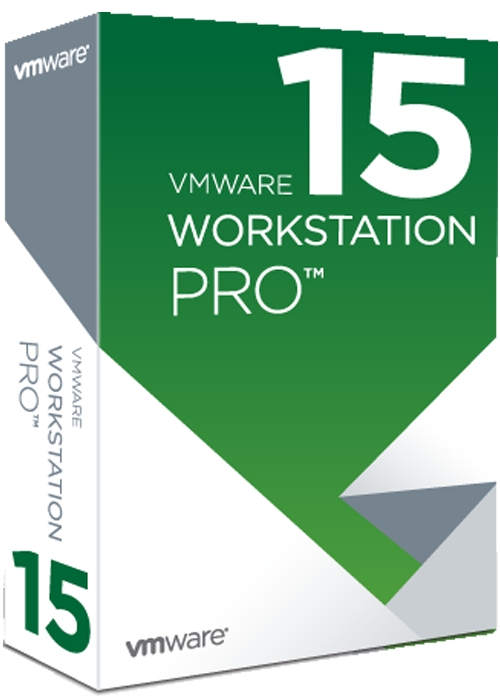
VMware Workstation Pro v15.0.3 Build 12422535
VMware Workstation is a desktop virtualization solution that provides power users, system administrators and developers with the necessary capabilities to run and test multiple operating systems on the same computer.
Why opting for a desktop virtualization app
To put it more simple, VMware Workstation enables you to run multiple virtual machines on your PC, allowing for extensive testing and development of complex networked server-class applications.
Through its robust and powerful engine, it makes it easier for developers to introduce virtual infrastructure to a company and increase productivity.
Installation and user interface
The installation process is very simple, and it requires you to either choose a typical or custom mode (recommended for advanced users). The program’s interface has a simple, yet organized look, featuring a Home panel that includes shortcuts to the most important utilities it brings along.
Plus, it offers support for a multi-tabbed layout, so you can allow multiple virtual machines to be opened at once. Taking into consideration the amount of settings that it bundles, the layout is fairly intuitive and rookies may use a built-in wizard for creating a new virtual machine.
Working with virtual machines
With VMware Workstation you can basically perform actions between virtual machines, such as cut, copy and paste text, images or email attachments (especially useful in Unity mode), while the drag-and-drop feature is available to move files, text or images between virtual machines (e.g. file managers, zip file managers).
Other features include taking a snapshot to maintain virtual machine states, changing workstation preference settings, installing and updating various tools, configuring virtual machine option/hardware settings, using a virtual network editor, using removable devices and printers, setting up shared folders, and running the support script.
You can bridge to existing host network adapters, CDs or DVDs, hard disk drives and USB devices. Plus, you can test live CDs without first recording them on discs or restarting the computer system.
Extra features to play with
VMware Workstation lets you shut down, suspend, restart, power off or reset the guest (resetting means reinstalling the OS), share folders with the guest (while the VM can be password-protected), activate the Unity mode, which enables apps installed on the virtual machine to run directly on the host, edit privileges for the shared VMs, as well as make use of remote connections.
An overall top desktop virtualization app
All in all, VMware Workstation is a fast and practical tool that you should experiment with in case you need a virtualization utility. Workload significantly decreases, thanks to this innovative software.
 Only for V.I.P
Only for V.I.P 
Warning! You are not allowed to view this text.